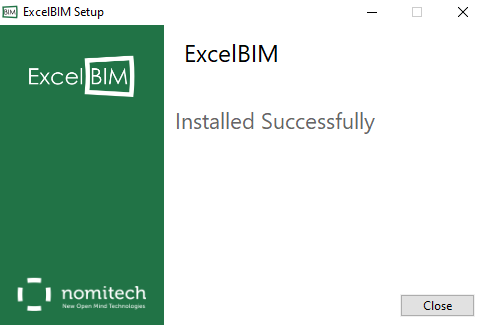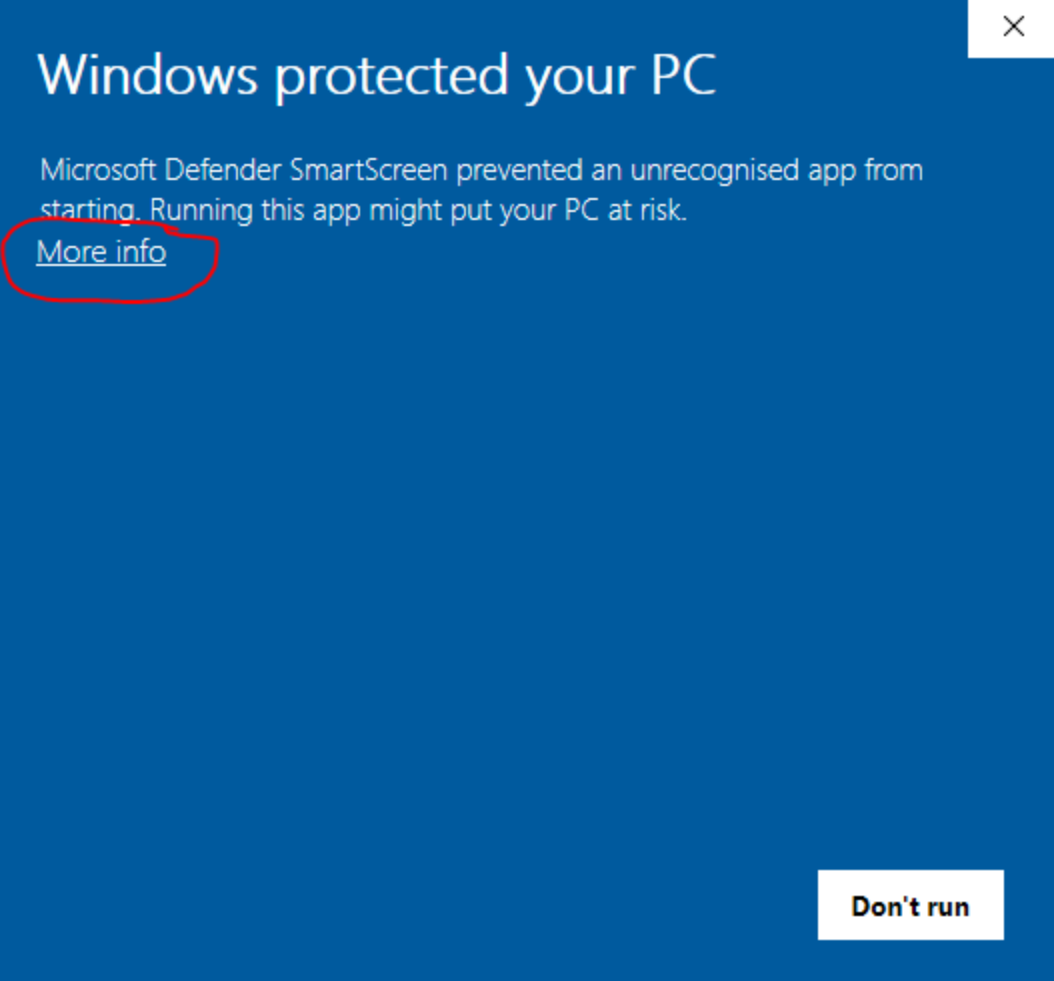[Sticky] Installation Guide
This post is a guide on installing CellBIM in your system. Before installing, please make sure that your system meets the CellBIM System Requirements and Microsoft Excel is not running.
To view the system requirements, as well as download the latest CellBIM setup file, please click here.
After downloading the setup file, please right click on it and choose 'Run as administrator' to being the installation.
In case you are prompted with the following window, please click on 'More info' and after that on 'Run anyway':
1. On the window below, after making sure Microsoft Excel is not running, click on 'Install':
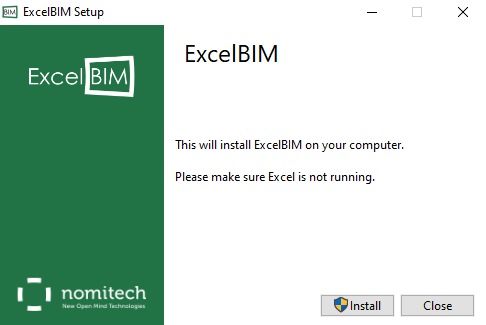
2. Please wait for the setup to prepare the installation process.
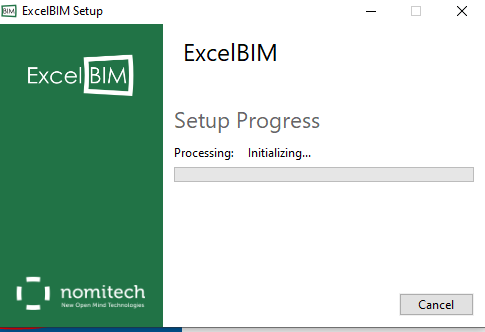
3.Click on 'Next'.
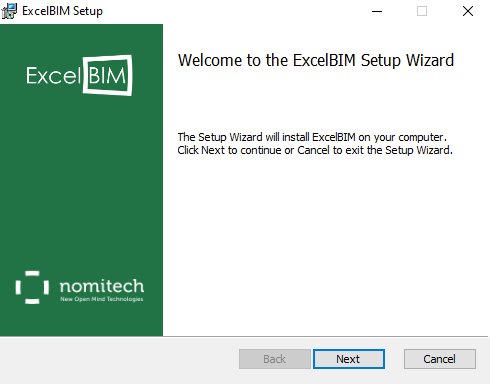
4. Please click on 'I accept the terms in the License Agreement' after reading the document.
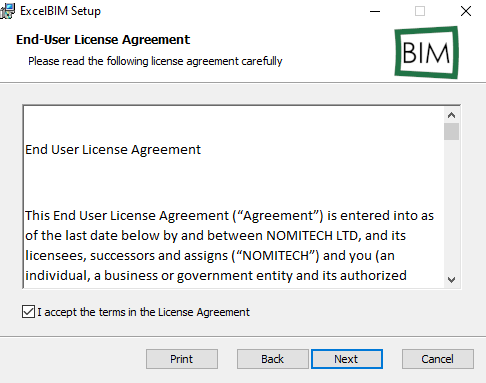
5. On the following step, after choosing the installation directory, please click on 'Next'.
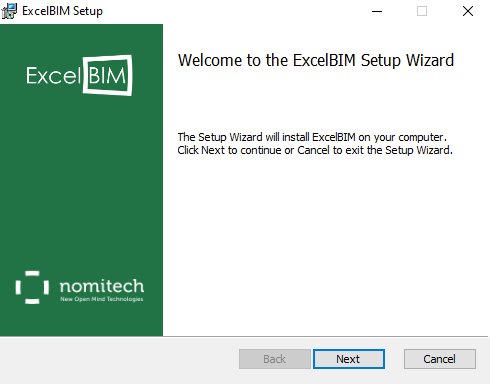
6. Here you may choose the directory CellBIM will be installed. When you have made your choice, click on 'Next'.
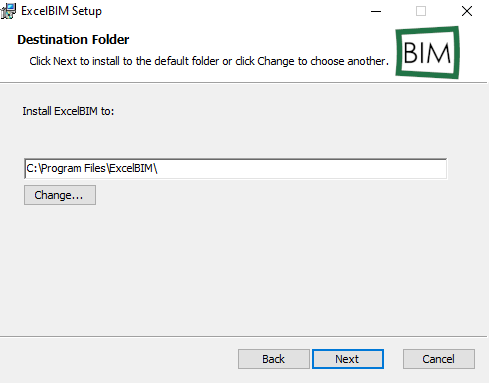
7. Please wait for the CellBIM installation to finish.
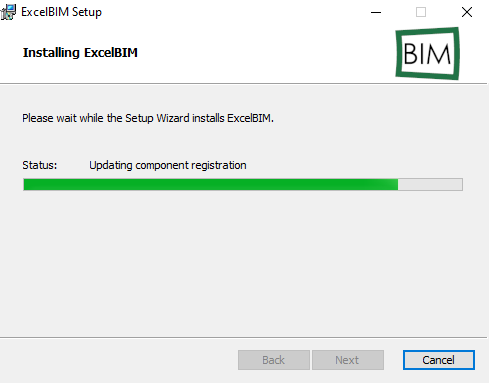
8. Please click on Finish to Exit the installation process. Having the checkbox option selected will start Excel after clicking on 'Finish'.
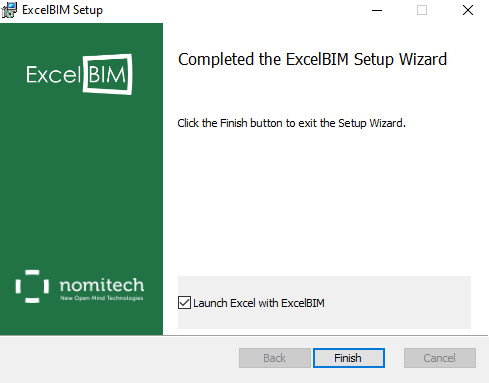
9.CellBIM has been installed successfully. Please click on 'Close' to close the installer.